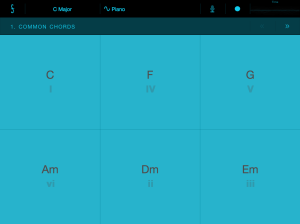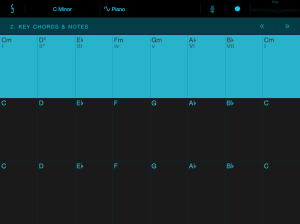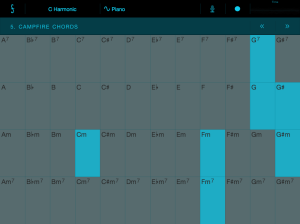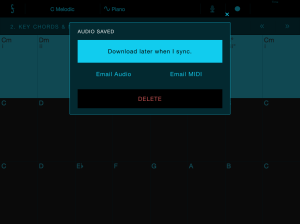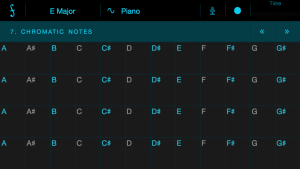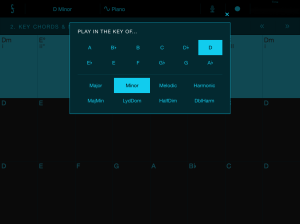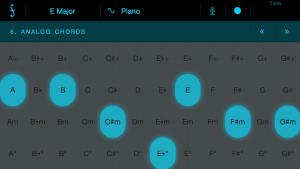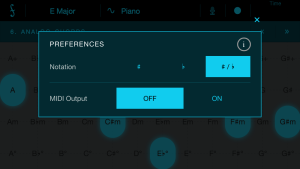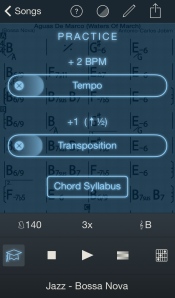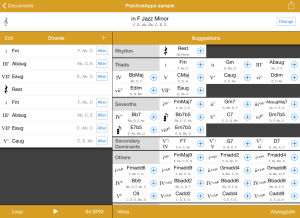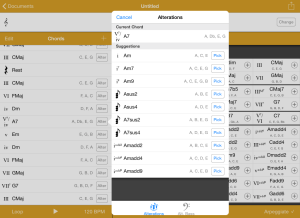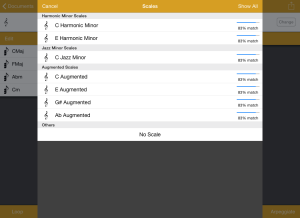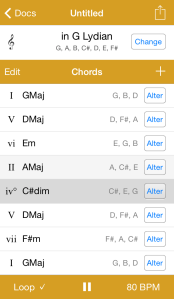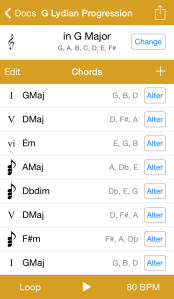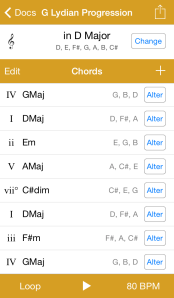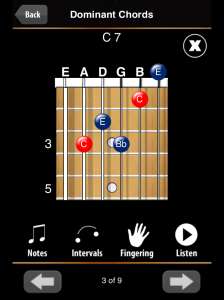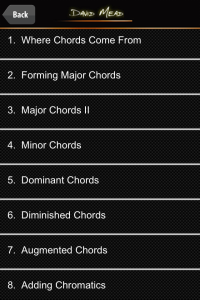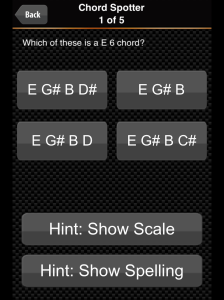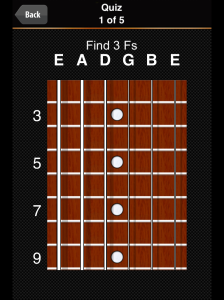Adam Kumpf is making some very interesting music apps under the company name of Fiddlewax. One of them, Fiddlewax Blue is a wonderful little app for discovering and recording chord progressions.
The thing that I’ve found it most useful for is figuring out the chord progressions or changes in a piece of jazz or pop music. Fiddlewax Blue starts with a screen that has the most commonly used chords in a scale.
Once you change the scale to the key that a piece is in, this screen will give you the basic chords to the majority of pop music songs. However, since these are only the most common chords, it works as just a baseline if you are transcribing jazz. The better screen for that is either the Key Chords & Notes screen or the Campfire Chords screen.
The Key Chords & Notes screen shows you all of the basic three note chords in a key with two octaves of the scale underneath those chords. This is great for adding in and listening to 7th’s, 9th’s, etc. to your chordal scheme.
The Campfire Chords screen has the chords in the key highlighted in blue but gives you many additional chords that are playable as well. I like that the developer did it this way since a younger student might benefit from having the chords in key highlighted.
You can record from any of the eight available screens. Alas, you cannot share via inter-app audio but you can mail yourself either the MIDI or audio recording that you made or pull it off of your device the next time that you sync to iTunes. Be aware that if you are using the “analog” instruments that have sliding pitch, the results aren’t all that stellar in either audio recording or MIDI but the others sound just fine.
The first two screens (Common Chords and Key Chords & Notes) are the ones that I’ve been using the most. But most of the other screens are interesting to play with if you are trying to generate ideas for a piece. Especially the Accordion Mode if you want to get your oompah on or the Analog Chords mode for some fun tone bending. True, some of the screens can feel a bit small on an iPhone, unless you have one of the grossa gigunda versions. I have small hands and on my iPhone 5, I often mis-hit chords or notes. So the iPad version is more useful to me in this mode.
You are supposed to be able to attach a MIDI device and output MIDI signal. I tried it out of curiousity but it was going to take me longer to get it working than it was worth to me. That’s not how I plan on using this app so it that doesn’t bother me too much and doesn’t earn a place on my big to-do list that is guaranteed to still have stuff on it the day that I die.
The two screens that I use the least just have chromatic scales on them. I find it hard to deal with this screen because the notes aren’t where my fingers want them to be. I’d rather have a piano keyboard than just a string of notes but in a pinch or for trying to find the key of a piece, they work well.
Fiddlewax includes 8 different scales and 12 key centers to choose from. There are also eight instrumental sounds and four slots to sample your own sounds.
The one thing that I really don’t care for in this app is the way that it handles pitches in some scales. You can choose to have accidentals show as sharps, flats, or both but choosing both doesn’t mean that you won’t get some weird chord names.
In order to see this chord correctly as a d#-diminished, you must choose to use sharp mode. Not a big deal for a seasoned musician but it could cause a bit of confusion for younger kids.
However, all of this goodness is available for free and I’ve already found this app helpful in learning and transcribing songs.
Fiddlewax Blue is available from the App Store. It is a Plus App and requires iOS 7.0 or later.
It is from Adam Kumpf at Fiddlewax. See his Tumblr for lots of videos of his apps and some instrumental experimentation.
He has two other music apps, Fiddlewax Yellow, which is a fun vocal harmonization instrument, and Fiddlewax Pro, a MIDI controller and looper that is on my list to try.
I’m looking forward to more apps from this company in the future.