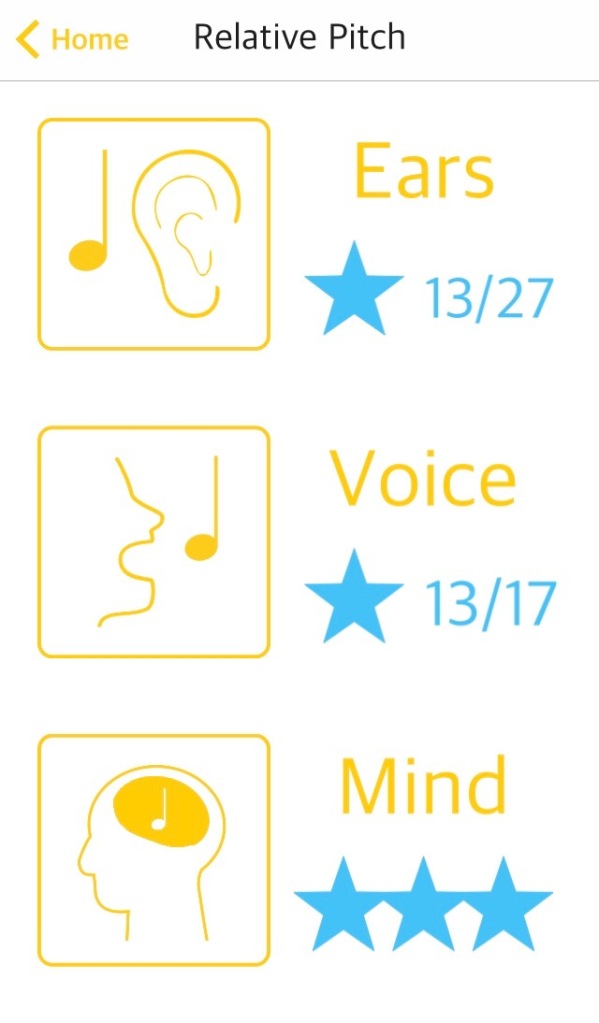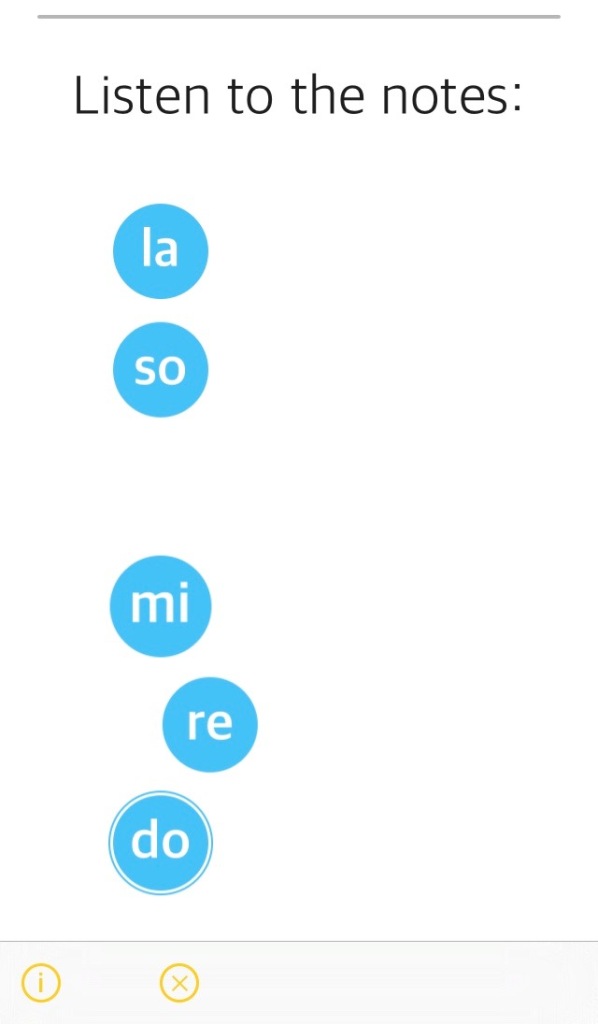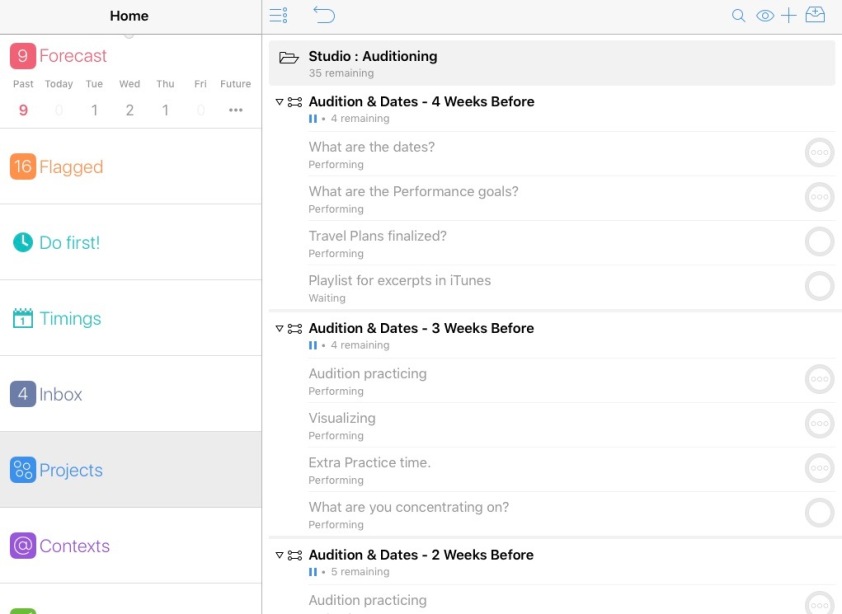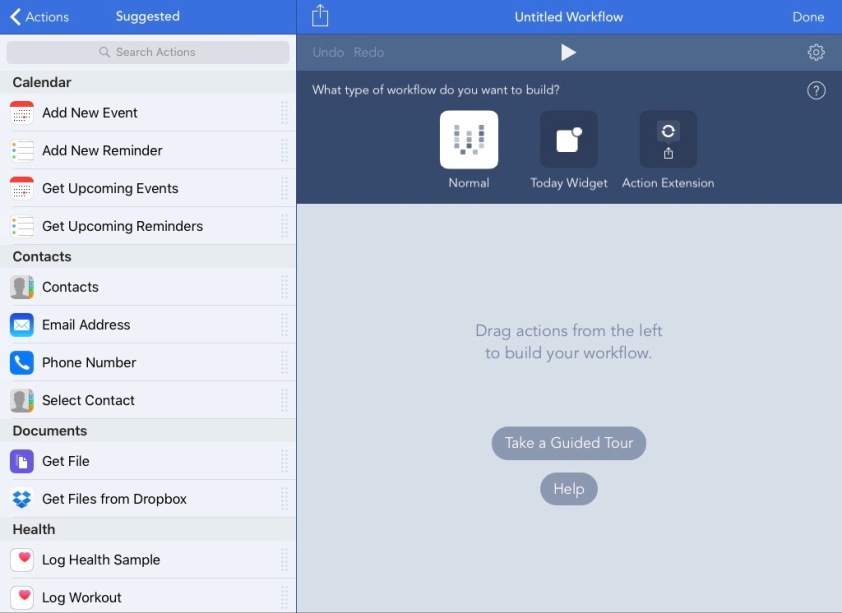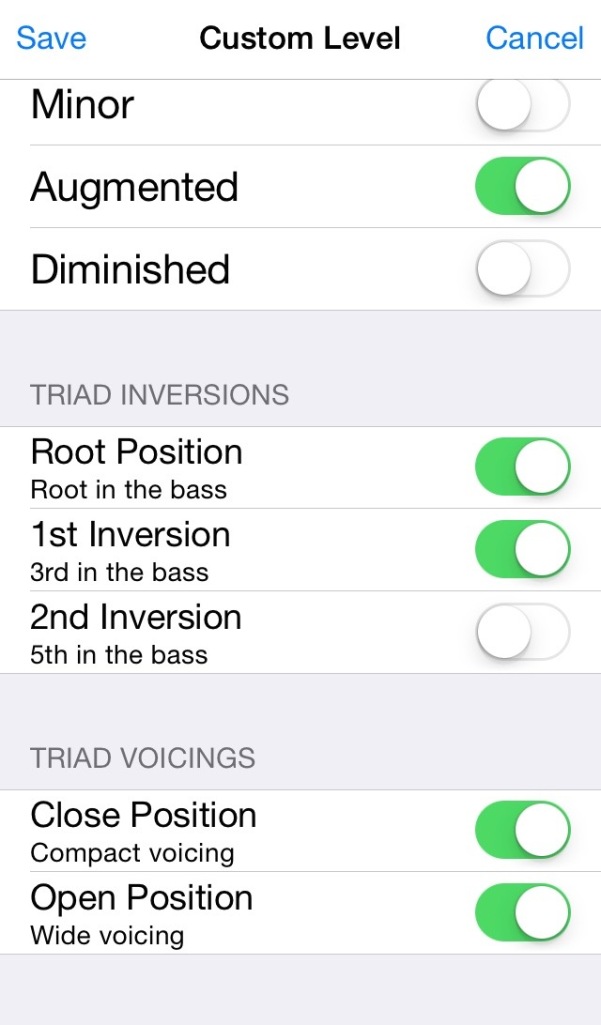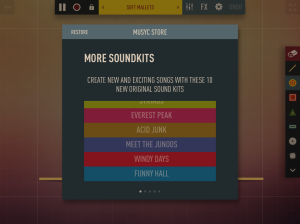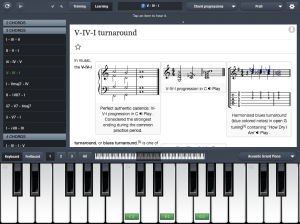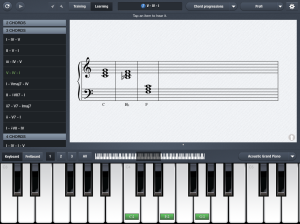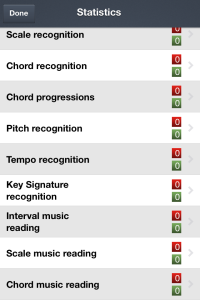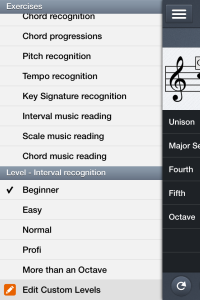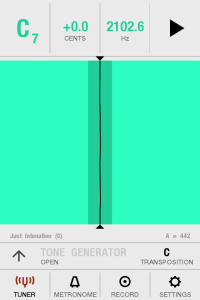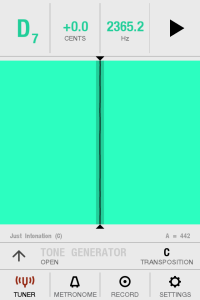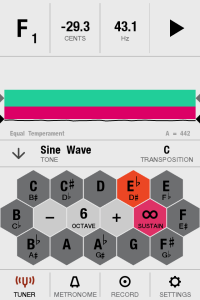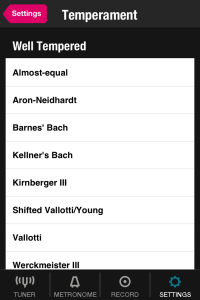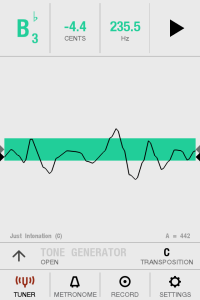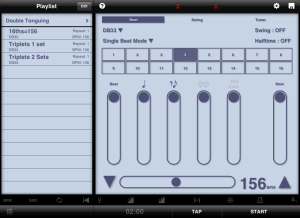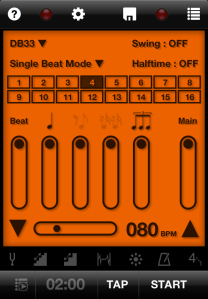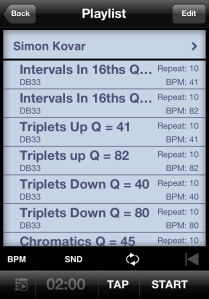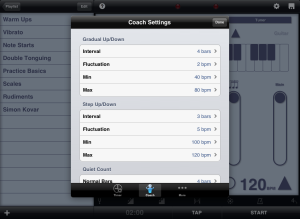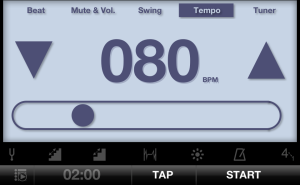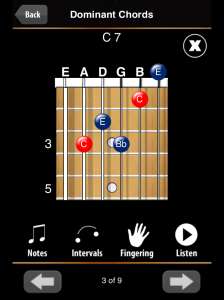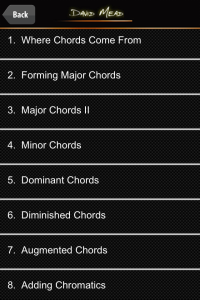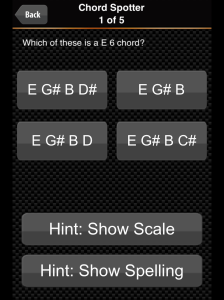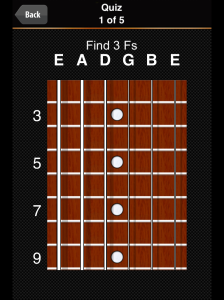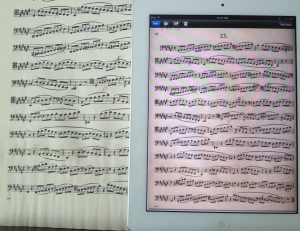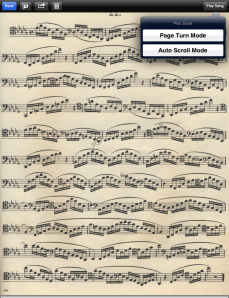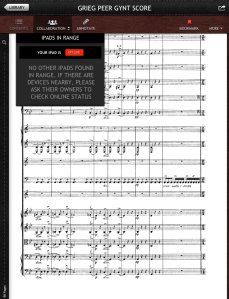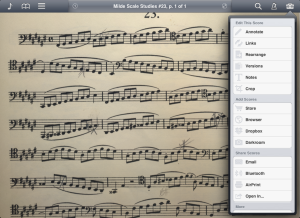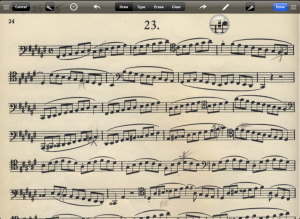Using the iPad as a sheet music reader is something that I have been flirting with for a while. There are so many cool things about having all of your music in one place and yet I’m not ready to commit to this completely. I actually practiced for an audition with all of my music on the device once but chickened out at the last minute. I know better than that. The audition was not one of my best since I changed things up last minute.
So, my thoughts on using the iPad as your music folder and then my choice of app going forward as I make a transition…or at least a bit of an effort towards using it more often.
First, the iPad on a stand by itself, just looks very elegant and minimal. The audience can see you better. One of the issues with Classical music at times is that audience engagement. We have so many “rules” that people don’t want to break lest the other experts in the audience (or on stage) give dirty looks to the rule breaker. So anything that engages the audience and removes barriers is great.
Look how clearly you can see the Divisi Strings in this article on their going to all iPad music.
The strange thing is that many of these iPad stands are meant to be cobbled onto mic stands. Where are the music stand manufacturers like Manhasset? And what if I’m playing something that just needs more real estate than the iPad can provide? I would love to see some kind of a hybrid or attachment to that standard music stand. Of course, that might ruin the elegance but would help with the transition to digital music.
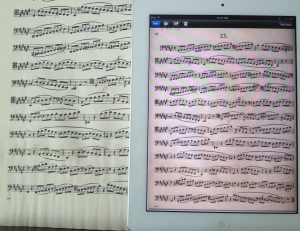
Convenience versus eyesight?
The same piece in paper & iPad.
Accidentally kicking over a stand just got potentially a lot more expensive than just having to pick sheet music off the floor. Having played multiple concerts where an ill-timed chair shift resulted in a capsized musician as well as stand, there would need to be some extras for those types of situations. A librarian copy that had all of the parts on it? There is also the issue of potentially running out of battery. But to the good, you may never have to burn your hand on a stand light in the third hour of an opera again and you’d have more elbow room onstage or in the pit.
There are foot pedals like the AirTurn that use blue tooth to turn pages so that might be the solution to sheet music that is very large. I wouldn’t miss having to see another new music concert with someone traveling down a row of stands while they played. I can also see the iPad being very handy for getting music. Having the PDF e-mailed to you or available in a drop box from the group that you are playing with would definitely be handy. Or a private app that you would just open and the music would be there along with any notes from the group or conductor…on second thought…?? I could also see using extra iPads/apps for some cool visual effects if it was right for the piece that you were playing. Interesting possibilities and problems when talking about going to all iPad for your music.
In terms of the sheet music apps, I have been playing around with four apps. MusicPodium, forScore, Perform Pro, and PDF Cabinet, which is actually marketed as a PDF annotation app.

The sheet music apps I’ve been trying.
After working with all of these, the one that I will be using going forward is forScore. One of the things that I wanted to do in this blog was only talk about those apps that I really liked and was using so, I’m only going to say a few things about the apps that don’t work for me.
MusicPodium $3.99 by Jon Lee: Has a lovely first page. It allows you to take a little screen shot for the title so that you don’t lose that wonderful typography that you often find on music scores.

MusicPodium Music List
You can annotate scores and there is a handy little bookmark feature so that you can get back to an area that you are working on very quickly. But this won’t be my go-to app because: There are no set-list features and though getting music from the Petrucci library is quite easy through an in-app browser, getting your own music into the app is not. There is no DropBox support and even if you sign into your account, there is not a way to get the music into the app. Neither can you get there going from the DropBox App itself, it looks like it’s working but it doesn’t. Neither does trying to get there from the file transfer in iTunes. You CAN drop it in but you won’t be seeing it again. Going to their website, the support info is scant.
Perform Pro $1.99 from Paragoni Apps: It is very easy to get music into this app. There are set-lists so you can bring up the music that you want to concentrate on and there are two ways to perform your music. You can use Page Turn Mode or Auto Scroll Mode. The Auto Scroll Mode rolls your music by like a teleprompter. I never really used that one. I know that would make me nervous to see it moving during a performance.
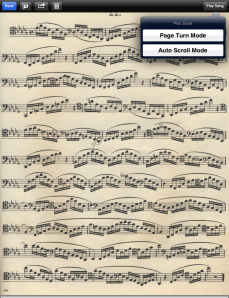
Choose how you want to turn pages in Perform Pro
I like that this app is clean and easy to use but there is no annotation feature at all. I can guarantee you that I will always need to be able to put markings in my music so this app won’t work for me either.
PDF Cabinet is free from Com Tec Co was just something I wanted to try to see how something not geared towards musicians would solve the issues of dealing with an electronic document. It is a good program and has some interesting options. It isn’t geared towards music so there is no support for a page turner like there is in all of the other apps but depending on how you use it, this might be an option for some. I’ll definitely be keeping this one on the device. One of the most intriguing possibilities if you teach lessons, is that you can collaborate on a pdf with someone else running this app on their device.
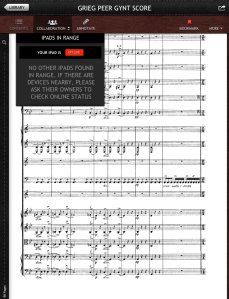
PDF Cabinet Collaboration view
No need to ask for the student’s device. You could annotate their music from your device. If they don’t have that PDF, it will share it with them first. I could also see this feature being used in a talk for a small class as well. You can also sync with a Dropbox or iCloud folder or import directly from Dropbox. This might be handy in a small ensemble situation. If a member of the group was syncing with this folder as well, I could put a new piece in the Dropbox folder and be assured that everyone would get it automatically. Just like MusicPodium, you can put bookmarks in to easily find your way back to the page that you wanted to work on and you could make versions if you were working on the same piece with multiple people. You can also crop pages in this app if say you needed more screen real estate due to a bad scan. You can also open your document in another app so it would be possible to use this in conjunction with another music reader to get some of these features. It has some very good documentation in the app and videos on the website. This app would definitely be all that some people would need.
But due to superior editing capabilities for music, my standard app for music on my iPad will be forScore.
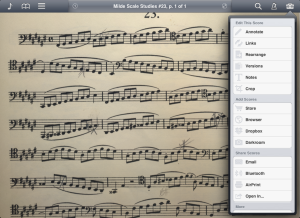
Just some of the possibilities in forScore’s toolbox
forScore $6.99 from MGS Development is easy to get music into and easy to make lists for various concerts or auditions.

Preview before you load the music from your list.
It also has snapshots of annotations which is very cool if you are playing the same piece for more than one person, versions, cropping, keywords, connections to your iTunes music, built-in metronome, built-in keyboard, built-in pitch pipe. You can even make your own annotation sets or install sets from other people.
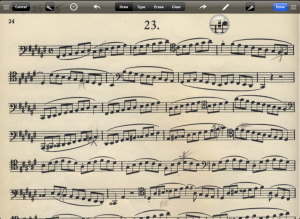
Using a sharp stamp in forScore.
You can fine tune the placement easily.
In other words, this is a feature-rich app. ForScore has everything that I need to start to make that switch to the iPad for my sheet music.